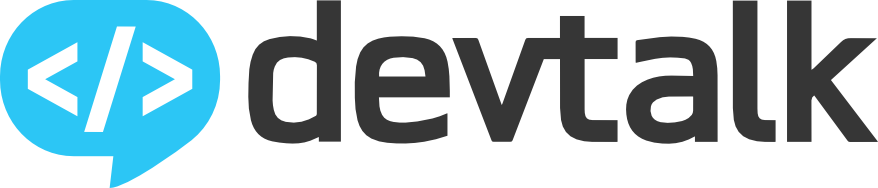It is definitely NOT a point-and-click interface like gnome, kde, etc. but for those that are already used to keyboard navigation, it was quite nice. The only challenge that I really found was knowing the true name for some of the programs I wanted to run. Since you don’t have a “start menu” or anything of the sort, you really have to know the name of the Linux command to run your program. For some programs like Firefox, Chrome, etc., this is not a big deal but there are others that took me a while to actually figure out.
As far as config changes go, I only made one small change in the config file to use a different “mod” key. By default, i3 uses the “Alt” key and I changed it to use the “Win” key instead. Now there are a LOT of options that you can tweak, and a lot of people do, but I just never went down that road.
To make it easier for me, I installed i3 on top of the existing Ubuntu desktop. Then at login, you can choose which “desktop” you want to use: stick with Ubuntu’s default or select i3. That way you can switch back and forth if you want to. I found this easy so when I needed to jump into things like the Settings app (which kind of requires the rest of gnome), I could just logout from i3 and then log back in using the standard Ubuntu desktop.
Hope this helps a little.