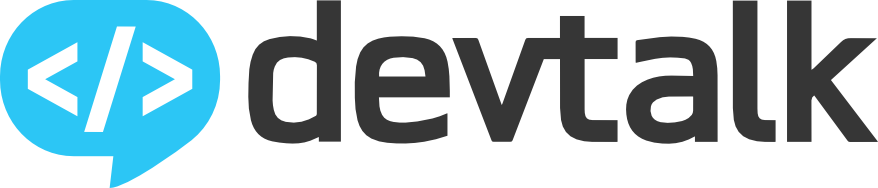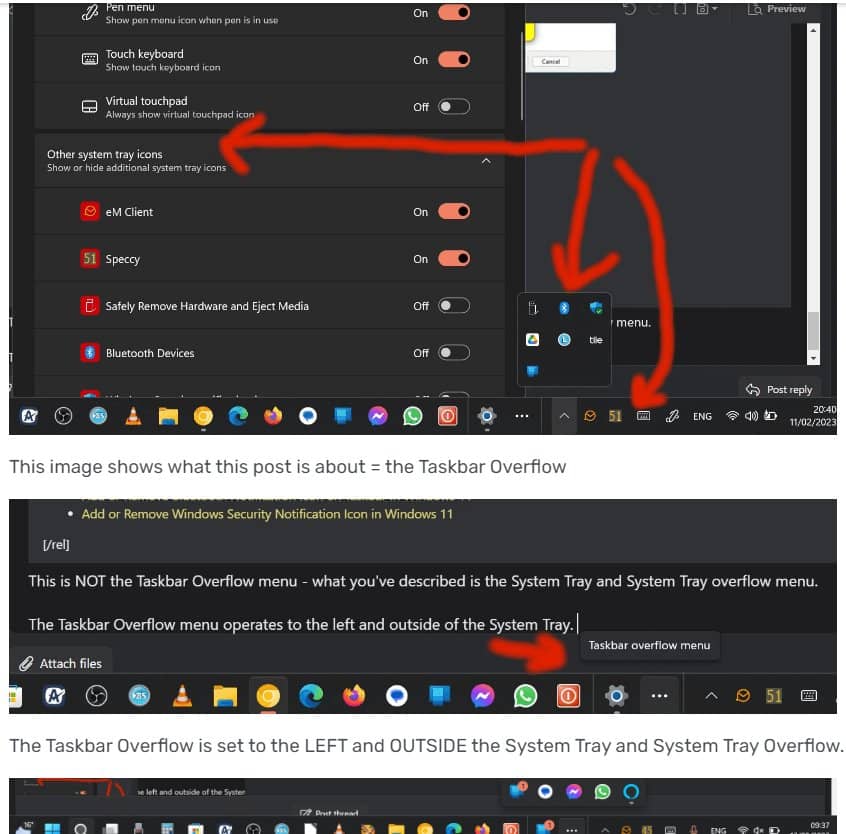There appears to have been an update that has changed the terminology for what has previously been known as the Taskbar Overflow - this has now been changed in Windows 11 Pro to System Tray Overflow.
This post is about Taskbar Overflow which is NOT part of what should now be called System Tray Overflow
This image shows the System Tray Overflow…
As you can see in the image above, I currently have 5 icons in this Task Bar Overflow menu with the ‘active app’ still in the overflow menu and mirrored on the Taskbar but separated from the rest of the Taskbar Apps via a grey line.
The issue I have is how on earth can these 5 icons be moved from this overflow back down onto the Taskbar?
There are icons which I want immediate 1 click access to and to have them locked away in the Taskbar Overflow menu where they can’t be seen can be a bit annoying.
I have figured out a work around but it is NOT a solution and really Microsoft should have a method for the user to select which icons they want in this overflow menu.
The work around I found is when Windows starts this overflow menu is not applied and all the icons are simply in the taskbar and you have about 5 seconds to move the icons from the far-right side before they get shuffled away into the overflow menu where they can no longer be moved.
Imperfect but at least for now it’s possible.
If anyone can please find and explain an “official” way to manage these icons in the “Taskbar Overflow Menu” then I think this will eventually benefit many users.
Thanks